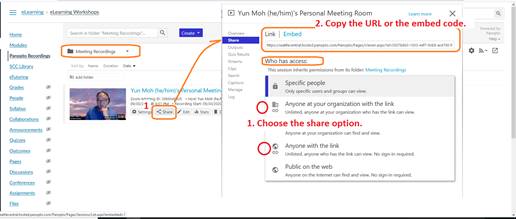Zoom / Panopto Integration
Your Zoom meeting recordings can be shared through Panopto inside of Canvas. The following is a semi-automated option.
- In your SeattleColleges Zoom account (the one you login with your SeattleColleges.edu login name), record a Zoom meeting, and select the “Record to the Cloud” option.
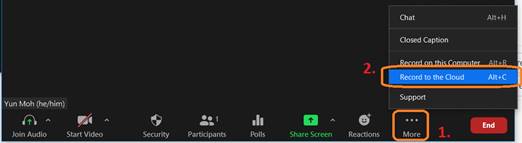
- After ending the meeting, it will take a few minutes to process. You will receive an email from Zoom. That means it is ready.
- Login to Canvas, and click the Panopto Recordings button in the course-level navigation bar. Click the folder drop-down arrow. Select the “Meeting Recordings” folder.
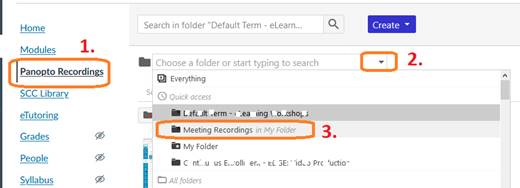
- You have many ways to share that video.
One is moving it to the Panopto folder/Canvas shell. Hover over the recording, and then click the Settings button. On the Session Information window, click the Edit link next to the Meeting Recordings folder. Then, select the target folder that represents the Canvas shell/course.
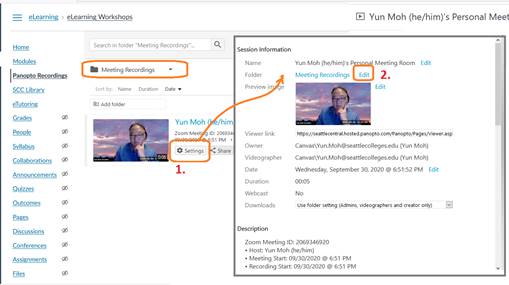
The other option is changing the share option. Hover over the recording, and then click the Share button. That will open the Share tab. Select the Who has access: option. Then, copy the link or embed codes to share.