Class Schedule
Search the class schedule and prepare to register for an upcoming quarter.
Winter Quarter 2025
Search Winter quarter classes
Spring Quarter 2025
Search Spring quarter classes
Class Formats
Classes are offered in the following formats:
- In-person: Classes are held 100 percent in-person
- Online: Constructed as 100 percent online
- Hybrid: A combination of in-person and online instruction
Step-by-Step Guide
Learn how to search for classes in the class schedule and access the course catalog by following these instructions.
- Click the profile icon at the bottom left.
- Log in using your ctcLink ID and password.
- The Class Search page is the default view. To browse classes by course number or see the course catalog, click the Class Information icon in the left navigation bar. You must be logged in to enroll in a class or add a class to your Shopping Cart or Planner. If you have applied or are a current student, please log in to your account before searching so you can search and enroll at the same time.
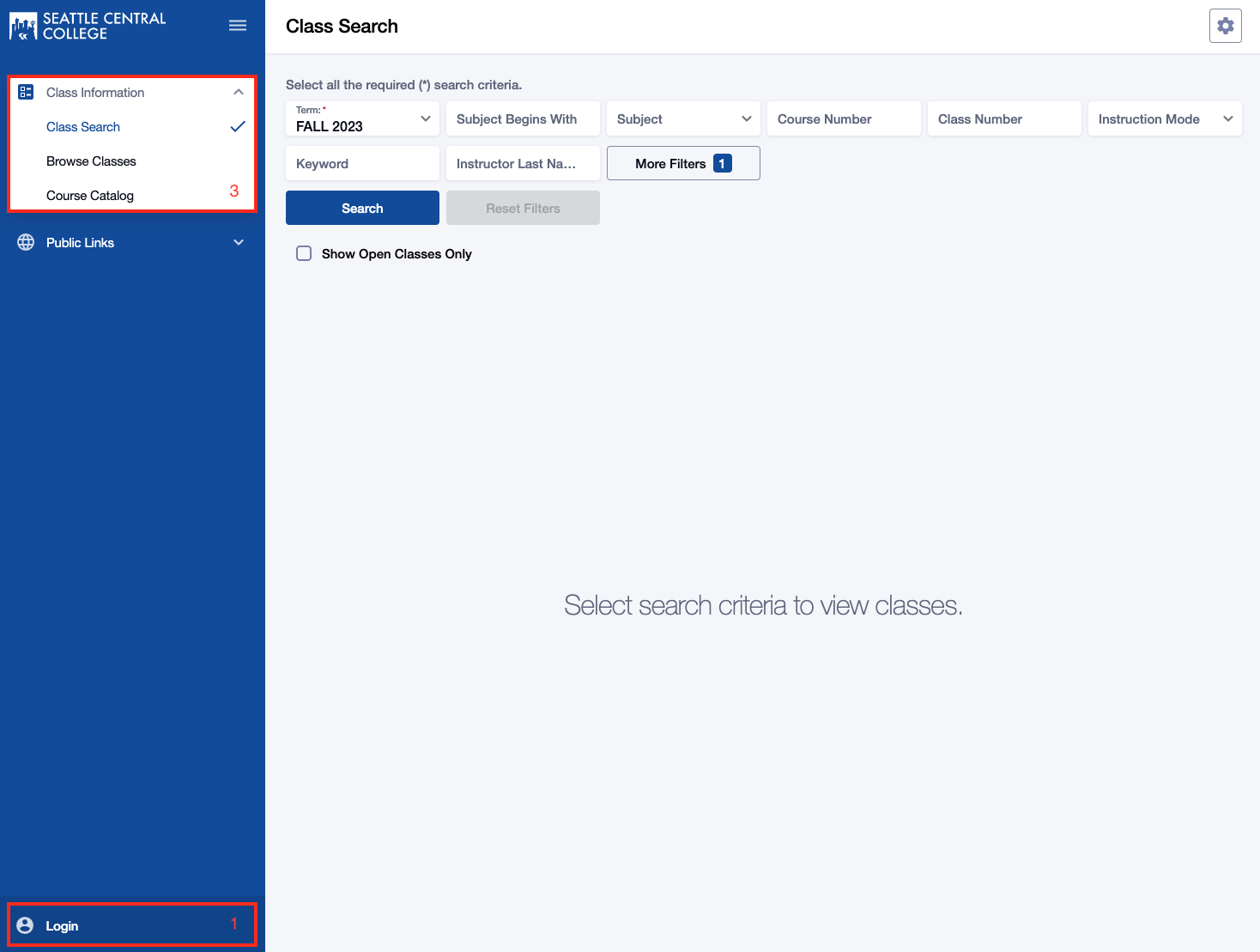
- Once you've clicked the class schedule link, you'll be brought right into the class search page. Here you can set your filters for what you're trying to find, then tap "Search".
- Once you've searched for classes, you can tap on the "view" button to view more information about that class.
- Use the options and filters to narrow your search. You must select a Term and you can click More Filters to expand the list of search criteria. TERM is the only required field. All other fields are optional. Search layout depends on the size of your screen.
- Click Class Search to search for a class by Subject, Keyword, Instructor Last Name, Time, Days, Instruction Mode, and many other criteria. Use Browse Classes to see all classes by Term and Subject. Page displays differently depending on the size of the screen. You may need to scroll to see all information.
- Use the options and additional filters to narrow your search. Then click Search. Check the Show Open Classes Only box to see only Open Classes. Don’t check this box if you want to add yourself to the Waitlist of a full class. Page displays differently depending on the size of the screen. You may need to scroll to see all information.
- Review the course/class options. Pay attention to the Section name: LEC = Lecture and LAB = Laboratory/Studio. Click on the class section to see more information about it, including special registration instructions, class notes, and textbook information. You can enroll or take other actions from the expanded view. You can also click the 3-dot menu on the right to take quick action. Page displays differently depending on the size of the screen. You may need to scroll to see all information.
Support
Need help? Visit our Help Center where you can find answers to your questions, chat with a live agent, or submit a request for additional assistance. You can also browse ctcLink help resources for students.